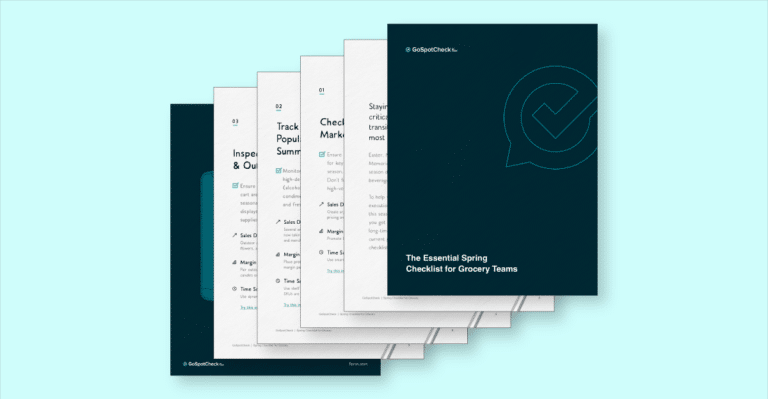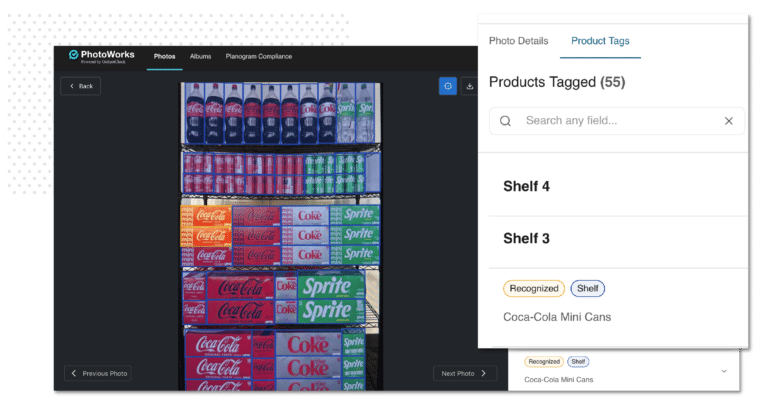An incident report is one of the most critical documents used in the investigation of a workplace accident, near-miss, illness, or injury. Incident reports are so significant that using anything but the best approach to creating them can spell trouble. Missing crucial details, creating unnecessary delays, and making critical mistakes are just a few of the issues companies encounter with poorly operationalized incident reports.
In this blog, we’ll examine the best practices for building incident reports for your company. Read on to learn how to shape incident reports that can make a big impact in your organization.
1. Put the facts first
Incident reports are the last place an employee should be airing their grievances. Strictly speaking, subjective interpretations of an incident aren’t helpful. You need both sides, or you at least need an unbiased, objective reflection of the event.
When recording an incident on paper, it’s easy to get carried away with interviews or witness statements. It’s possible to write pages about a single incident, but that’s usually not what company authorities need. Instead of allowing large, fill-in-the-blank areas, make as much of your incident report as possible into multiple-choice questions.
There are even more benefits to adding multiple-choice questions if you use a mobile solution. Using custom logic, you can hide questions that aren’t relevant until a specific answer is given. For example, if a question refers to a machine or part number, it won’t appear until the reporting employee indicates it was an asset that was harmed. This keeps incident reports simple and focused on the facts.
2. Focus on accuracy
Data recorded in an incident report should be specific and clear. Most confusion occurs due to typos, grammar, and poor handwriting. Writing down an employee’s name incorrectly (or illegibly) will require clarification down the line, likely when an investigation is already ongoing. Getting it right the first time will save time and effort in the long run.
There are two ways to combat inaccuracy in your incident reports. The first is to use a mobile solution with pre-loaded data modules. This will allow employees to select the best answer from an up-to-date list. If an employee isn’t sure how to spell a colleague’s name, it shouldn’t matter. They simply find it in a drop-down menu and tap it on their mobile device.
The second way also involves using a mobile solution. To avoid bad handwriting, require that incident reports can only be filled out on a computer, laptop, or handheld mobile device. This will ensure that every incident report is legible and instantly available in digital format.
3. Cover the essentials
An incident report needs to cover all the essential questions: who, what, where, when, why, and how. It should include both the people and the assets that were injured in the incident, and it should note details such as witnesses, investigators, and other stakeholders. Other essential questions will depend on your industry or use case.
Ensure there’s a logical flow to the report. Don’t start with finite details. Instead, begin with the big picture and slowly become more granular. Where did the incident take place? Who or what was involved? What time did it happen?
Using a mobile solution, you can route users through an incident report seamlessly and ensure that all the essential information is covered. With automatic field validation, no blank space or unexpected variable will go unchecked.
4. Include visual elements
When it comes to incident reports, sometimes a picture really can paint a thousand words. In fact, it’s significantly easier to photograph the aftermath of an incident than describe it. That’s why making photos and diagrams a required component of your incident reports can do wonders for clarity and understanding.
However, pairing an incident report with a photo or diagram can be problematic. If you leave a space for a diagram on your report, it may give employees enough room—but it also may not. The employee could instead take a photo on their mobile device and email it to the right person, but there’s nothing connecting the report to their email.
A mobile solution will allow you to take photographs, mark them up, and attach them directly to forms within an app. Additionally, you can easily draw diagrams with a finger or stylus to improve clarity. This all occurs within a contained environment, ensuring that forms and their visual aids are connected in perpetuity.
5. Directly incorporate the next steps
Corrective action shouldn’t wait for approval if it’s an obvious fix. Similarly, supervisors shouldn’t have to delay decision-making simply because a paper incident report hasn’t been physically delivered. By incorporating workflows and on-the-spot corrections into your incident reports, you can make certain that employees are taking the next logical steps as soon as possible.
The first step is determining which actions need approval and which ones do not. If your company requires complex escalation paths in which priority bounces between many different stakeholders, you can definitely benefit from workflow automation. Workflow automation operates in the background of forms, sending tasks and notifications to the right people when specific conditions are met.
The next step is following through with corrections. To ensure that remediation takes place, you may wish to add custom deadlines and statuses with the help of a mobile solution. If an incident report indicates an asset was damaged, an automated workflow can automatically assign a work order to repair or replace it. Using your custom settings, you’ll determine how soon the work order must be complete and whether any follow-up tasks are required.
How FORM can help
Incident reports are foundational for tracking and understanding adverse events in the workplace. Form.com specializes in making everyday incident reports and their relevant workflows faster, easier, and more accurate. We’ll work with you to create a custom forms automation solution that fits your unique process perfectly.
Get in touch with a solutions expert today to learn how Form.com can help your organization track workplace safety with configurable incident reports.